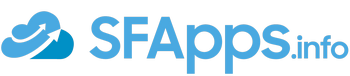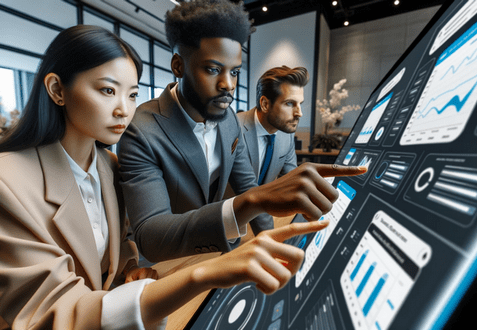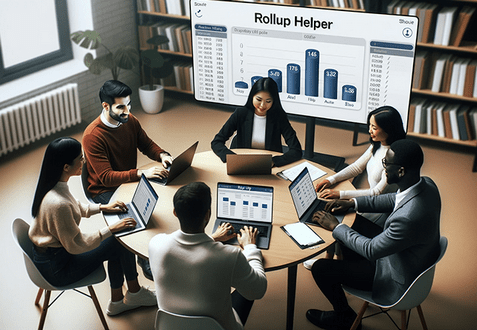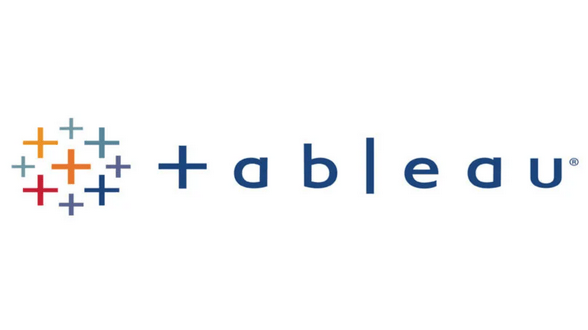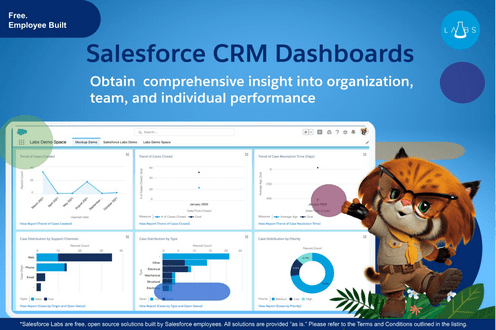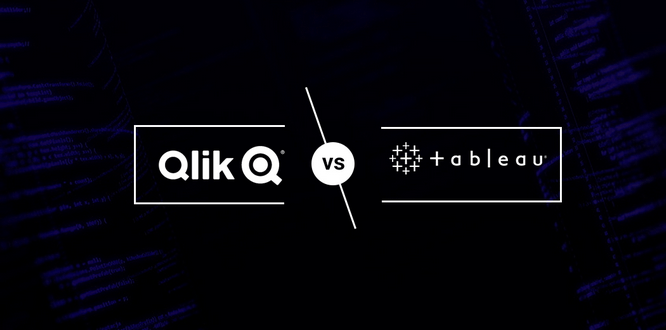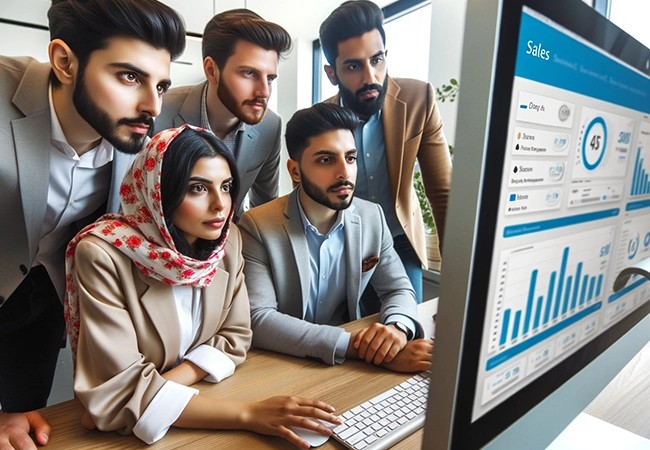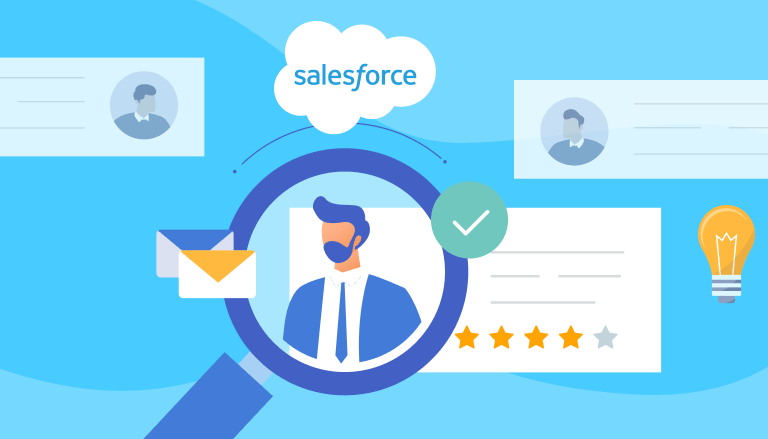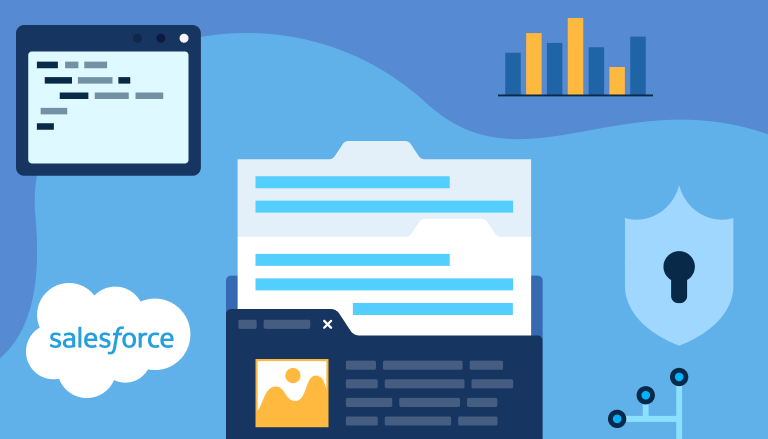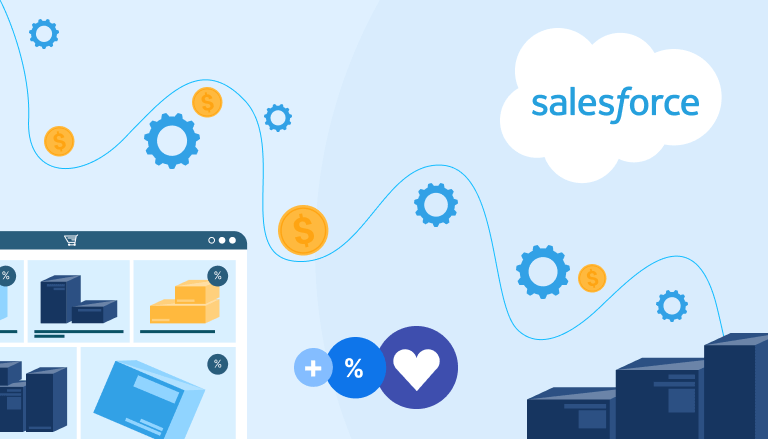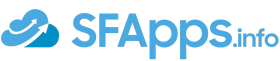SFApps.info - Salesforce Apps & Tools Reviews
Recent Posts
Trending Posts
Popular Posts
Salesforce Tips and Tricks
SUBSCRIBE TO SALESFORCE NEWSLETTER
Sign Up For Our Email Updates
Sign up for emails and unlock first access to exclusive offers, new posts and more.